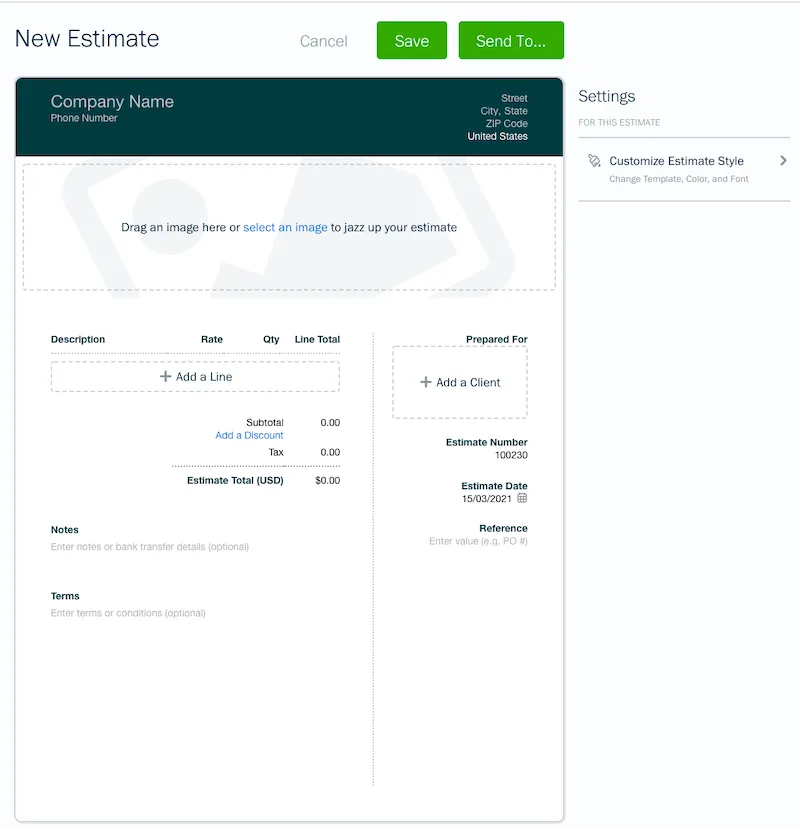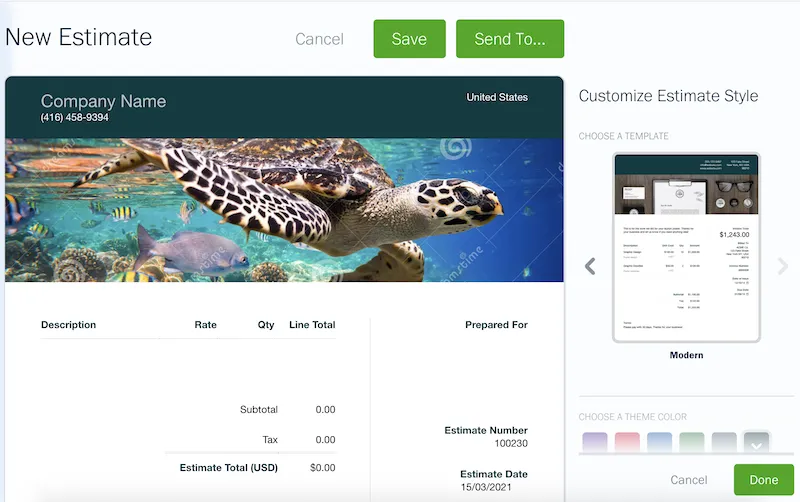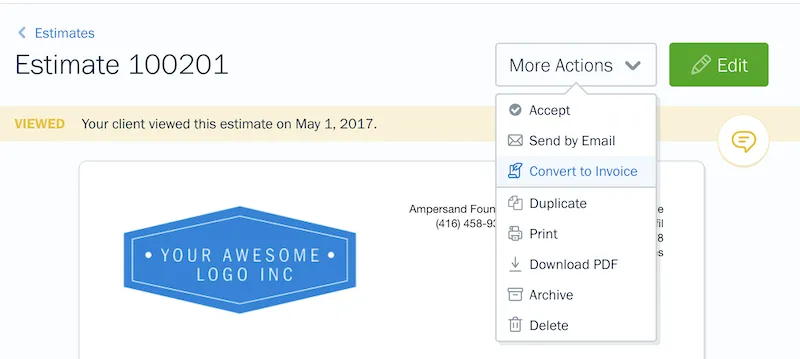Create a detailed scope of work and set expectations with Estimates in FreshBooks.

Any project can start well, and quickly get rocky if the right expectations haven’t been established. You might suddenly realize you’re doing more than what was agreed upon. Scope creep is real (not to mention costly for you). And if everyone isn’t on the same page from day 1, you’re going to lose a lot of time and you may find yourself wishing you’d established better terms.
To help ensure project success, FreshBooks Estimates allow you to easily create a detailed scope of work, manage expectations, and foster better communication with your clients throughout your projects.
What Are Estimates?
FreshBooks Estimates allow you to create and send an outline of your items or services to your client for approval before beginning a project. As soon as your client accepts the Estimate, you can convert it to an Invoice and get to work!
Why Should I Use an Estimate?
Estimates and Proposals (which are more detailed Estimates) are a useful first document to draft before you start any project. Because they detail costs, services, timelines and deliverables, Estimates are the guiding documents for building plans and schedules. Here are just a few benefits of creating an Estimate in FreshBooks:
- Estimates lay the foundation for good organization practices and building client relationships
- They ensure everyone understands the work involved in any given project
- They help determine whether to pursue a project in the first place
- Estimates help with budget allocation and determining cash flow needs
- They can help get investors on board
- Estimates help answer 2 common client questions:
- How much will the project cost?
- And when will it be complete?
What Should I Include in My Estimate?
Here are 7 components that will encourage clients to approve an Estimate faster and manage expectations at every stage of a project:
- Services provided
- Project scope
- Costs
- Exclusions
- Timelines
- Completion dates
- Terms necessary for the project
How Do I Create an Estimate?
Easy! From the Dashboard in your FreshBooks account:
- Click on the Create New… button
- Select Estimate
- Fill in the details you’d like, including services you charge for, terms of doing business, and rough timelines
- Hit Save, or Send… it out!
Here’s what a new Estimate looks like:
You can also customize your Estimate template, font, and color, by clicking the tab on the right. Here’s what it looks like in FreshBooks:
Note: If you’re looking to add rich text content and image options to your Estimate, consider creating a Proposal instead.
How Else Can Estimates Help Me?
Here are 4 built-in features of FreshBooks that will help get your Estimates accepted faster and maximize project efficiency.
1. VIEW THE STATUS OF THE ESTIMATE
As soon as you’ve sent an Estimate from FreshBooks, you can see whether your clients have viewed it. Being able to see the status of your Estimate (draft, sent, viewed, or invoiced) lets you know if you need to follow up with a client.
2. GET YOUR ESTIMATE APPROVED FASTER WITH AUTOMATION
Once sent, your client receives an email with a link to the Estimate where they can easily accept it by clicking the Accept button.
3. COLLABORATION THROUGH BUILT-IN DISCUSSIONS
On each Estimate, you’re able to add comments which allow for built-in discussions. When you comment, your client is notified via email. They can then view the comment or make their own. This feature moves your project through the pipeline faster, by allowing you to engage your client and instantly answer any questions.
4. EASILY CONVERT ESTIMATES INTO INVOICES
You can convert an accepted Estimate into an Invoice directly from the Estimate.
Here’s what that looks like:
For more information on Estimates in FreshBooks, check this link out.
Need Help Getting Started?
If you have any questions about using Estimates, a team of FreshBooks Support Rockstars is ready to help you out. Contact them here.
This post was updated in March 2021.
about the author
Dave is a Senior Copywriter currently working for FreshBooks, serving all the amazing businesses using the platform. When he’s not writing, Dave can likely be found binging Netflix alongside his dog Indy.

 Take the Guesswork Out of Projects with Estimates
Take the Guesswork Out of Projects with Estimates Here’s How Cloud Accounting Helps You Get Paid Faster
Here’s How Cloud Accounting Helps You Get Paid Faster What’s the Difference Between an Estimate, Quote, Bid and Proposal?
What’s the Difference Between an Estimate, Quote, Bid and Proposal?