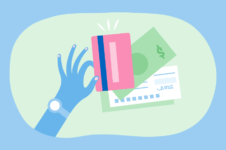Zapier allows you to instantly connect FreshBooks with 3,000+ apps to automate your work and maximize productivity.

You’ve got a proposal due at the end of the month, and you really want to knock it out of the park. But you’re also navigating the speed bumps and time-consuming admin tasks that come with your day-to-day operations. Emails, Slack threads, setting up Zoom meetings—suddenly the end of the month has arrived, and you’re stuck with a proposal you’re not happy with.
Your workflow might work for you, but what if it could work harder? What if you could automate it, save time, and focus more of your energies on growing your business or just… relaxing?
To help your productivity, FreshBooks has paired with Zapier. Now you can easily connect any of Zapier’s 3000+ integrated apps together to make your own automations, without writing any code.
What Is Zapier?
Zapier allows you to connect to over 3000 of your favourite apps into workflows called Zaps. Once a Zap is triggered, it automatically carries out a pre-programmed function between apps. And with Zapier’s latest upgrade, Multi-Step Zaps, you’ll save even more time by maximizing your productivity.
Here are a few examples of Zaps you can use:
How Can Zapier Help Me?
Zapier makes it possible to get more things done in fewer steps by creating unique workflows like these:
Example 1
Say you’re waiting for a client to accept an estimate before starting a job. With Zapier, you could automatically be notified once an estimate has been received for a particular project via SMS notification, or send a notification via a popular messaging app like Slack. Need to have a kick-off meeting once a client approves your estimate? Zapier can set that up for you too.
Example 2
Let’s say you have an online store powered by Shopify, and a client fills in an order form on your website. Zapier can create a workflow so that FreshBooks automatically sends an invoice to your client for that order.
What Else Can Zapier Do?
Zapier’s Multi-Step Zaps come with another powerful new feature: Search. You can now search through FreshBooks, find a contact’s info—or add a new contact if they’re not in your FreshBooks account yet.
Say you have a form on your site, where new clients can submit their contact details for you to follow up. You’d like to keep track of each of these contacts in FreshBooks, so in Zapier, you’ll use the new “Find or Create Client” Action.
You could look up the client by their email address or name – but you’re not sure if the person who filled out the form is already a contact in your FreshBooks account. To avoid creating a duplicate client, Zapier can automatically search your account for the client’s details. If it doesn’t find a client matching those details, it can use the form data to make a new client in FreshBooks.
How Do I Start Using Zapier?
To connect tools to FreshBooks using Zapier:
- Go to the Zapier website, then click the Sign Up button and create an account.
- Search and select FreshBooks (and any other apps you use), then click Continue.
- Create a new Zap, or select one of the Popular Zaps.
- Connect your Zapier account with FreshBooks and you’re ready to go!
For more information about using Zapier, check this link out.
Need Help Getting Started?
If you have any questions about Zapier, a team of Support Rockstars is ready to help you out. Contact them here.
about the author
Dave is a Senior Copywriter currently working for FreshBooks, serving all the amazing businesses using the platform. When he’s not writing, Dave can likely be found binging Netflix alongside his dog Indy.
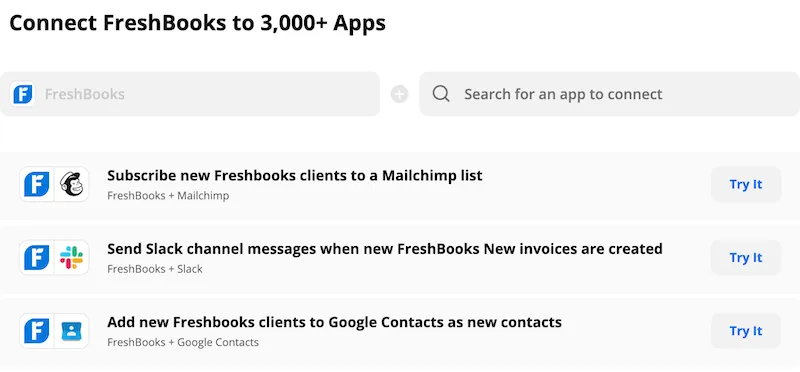
 FreshBooks Apps and Integrations: Discover More Ways to Save Time
FreshBooks Apps and Integrations: Discover More Ways to Save Time 36 Best Small Business Apps for 2022
36 Best Small Business Apps for 2022 19 Remote Collaboration Tools to Empower Your Team in 2022 (and Beyond!)
19 Remote Collaboration Tools to Empower Your Team in 2022 (and Beyond!)