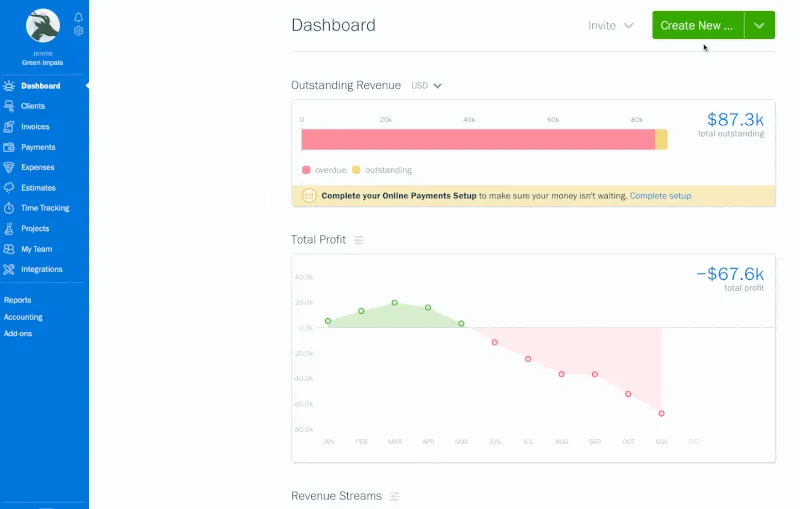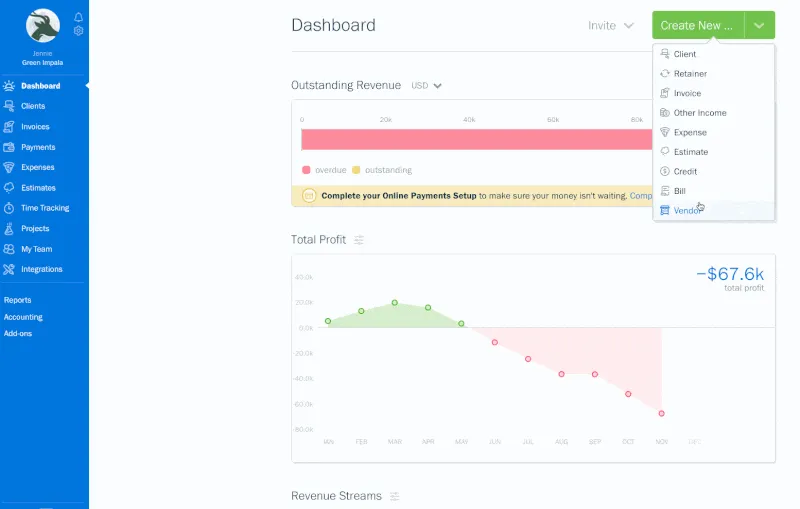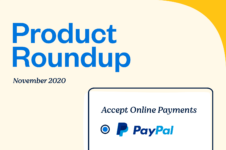Keep all your bills organized in one place, so you know exactly where you stand with your vendors every month.

Let’s say you’re a personal trainer with a growing list of clients and a robust roster of vendors you work with. Chances are you carry a certain amount of overhead every month: Rent for your studio space, monthly internet bills, maybe even a small business loan.
And every month, you try your best to follow the paper trails and digital breadcrumbs of each vendor. For example, your landlord may only accept checks, or your bank may prefer to get paid electronically by a certain date. Long story short, it can be tough staying on top of every payment, when your real focus is on your clients.
To help, FreshBooks has added new Accounts Payable features. They keep all your Bills organized in one place so you know exactly where you stand with every Vendor, every month.
What Is Accounts Payable?
Accounts Payable is an easy way to record and track all your Bills for different Vendors in one place. This makes it easier to manage your cash flow, by tracking how much money you owe at any given time.
Where Is Accounts Payable in My Account?
Accounts Payable is currently available on Premium and Select FreshBooks plans. If you’re on one of these plans, you’ll find both the Bills and Vendors features under the Expenses tab in your account. If you’re not on one of these plans, but want Accounts Payable, you can easily and quickly upgrade your plan here.
How Does Accounts Payable Work?
Using Accounts Payable is easy. Just upload a photo of a paper bill so you have a digital record, or create a new Bill from scratch, and then attach it to a Vendor. Once that Bill is paid, simply record the payment in your account to easily track it.
How Do I Create A Vendor?
To create a Vendor:
- Log into your FreshBooks account.
- On the Dashboard, click on the Create New… button, then select Vendor.
- You’ll be taken to a new Vendor screen, where you can fill in their details.
- Once you’ve filled in their details, click Save to finish the Vendor’s profile.
That’s it, you can now track Bill’s to that Vendor. Here’s what it looks like in-app:
How Do I Create A Bill?
To create a Bill:
- Log into your FreshBooks account.
- On the Dashboard, click on the Create New… button, then select Bill.
- Here you can add a Vendor to the Bill, then enter its details.
- When you’re done, click on the Save button to finish.
Similar to invoices, you can assign each line item of the Bill to a specific category, track any taxes, and note when the Bill needs to be paid by. Here’s what it looks like in-app:
Why Should I Use Accounts Payable?
When you’re dealing with multiple vendors using multiple different payment methods, it can be tough staying on top of every dollar owed. Accounts Payable helps you track outstanding Bills, so you never miss a payment. The result? Better relationships with vendors, who will trust you to pay on time.
What Else Can Accounts Payable Help Me With?
Accounts Payable is also tied to your Cash Flow Statement and Profit & Loss Report. You can run these to see which bills are outstanding, and how much sales tax you’ve paid.
Who Else Has Access to Accounts Payable Features?
If you work with an Accountant on FreshBooks, you can grant them access to the Accounts Payable features. This will allow them to create, manage, and edit both Vendors and Bills. They can even add journal entries to track additional details.
Need Help Getting Started?
If you have any questions on how to organize your bills using Accounts Payable, a team of Support Rockstars is ready to help you out. Contact them here.
about the author
Dave is a Senior Copywriter currently working for FreshBooks, serving all the amazing businesses using the platform. When he’s not writing, Dave can likely be found binging Netflix alongside his dog Indy.